Resource Details
Access Resource Details from your Control Plane
- Navigate to Environment > Resources.
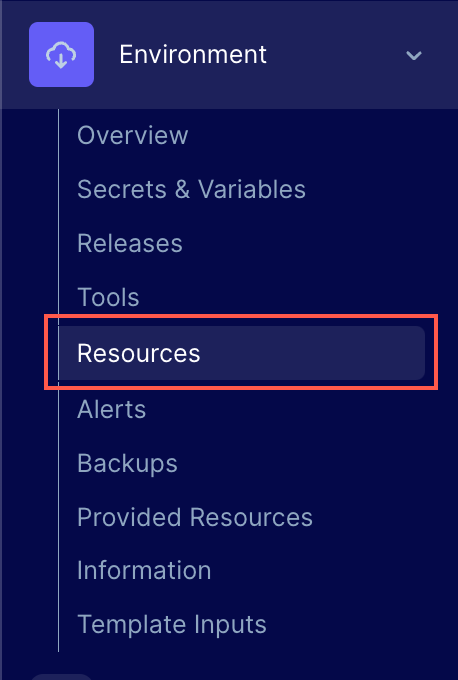
Resources tab in left Navigation menu
- From the list of resources, click on the resource name to view the details of that resource.
- On the Resource Details page, you will find two columns. The left column consists of the defined blueprint and the right column contains the effective configuration.
- You will also find the Override and Version History buttons.
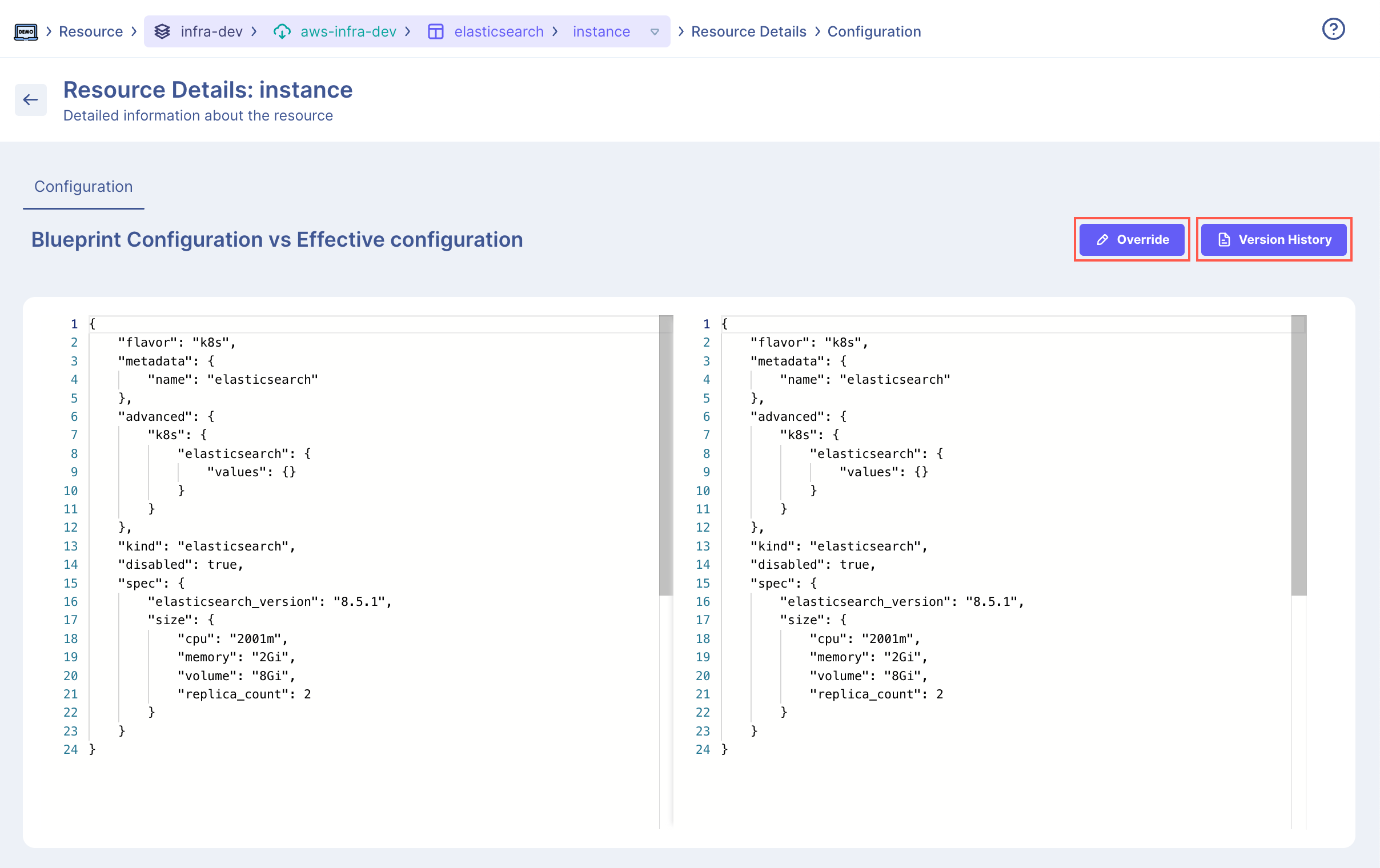
Resource Details screen
Override
This allows users to override any defined key-value pairs for this resource without making any changes to the blueprint.
- Click the Override button.
- Enter the override command in the right column and click Submit to save the changes.
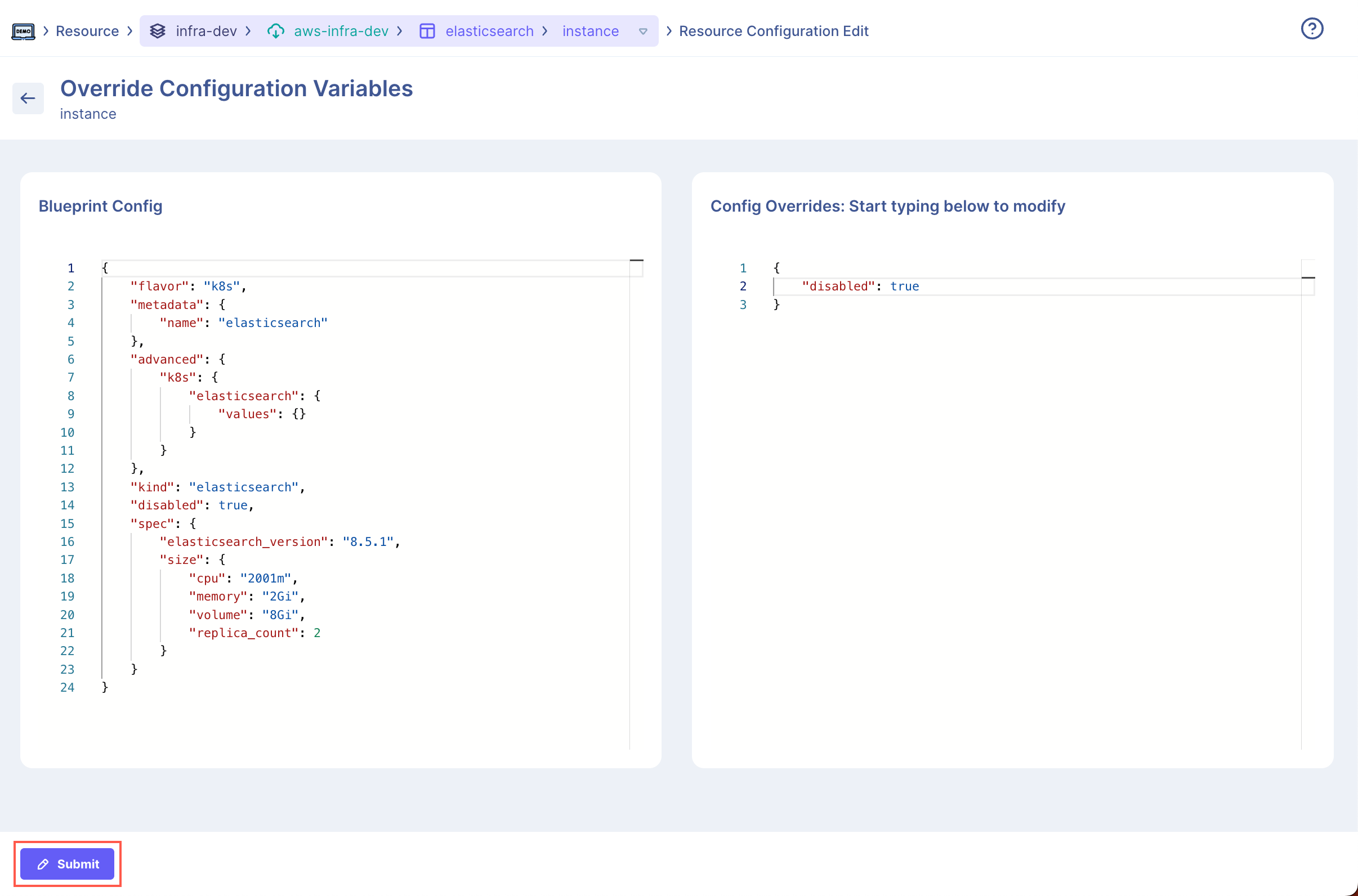
Override Configuration screen
You have successfully overridden the blueprint for this application.
Version History
- Click the Version History button. This page displays all the configured versions of this resource.
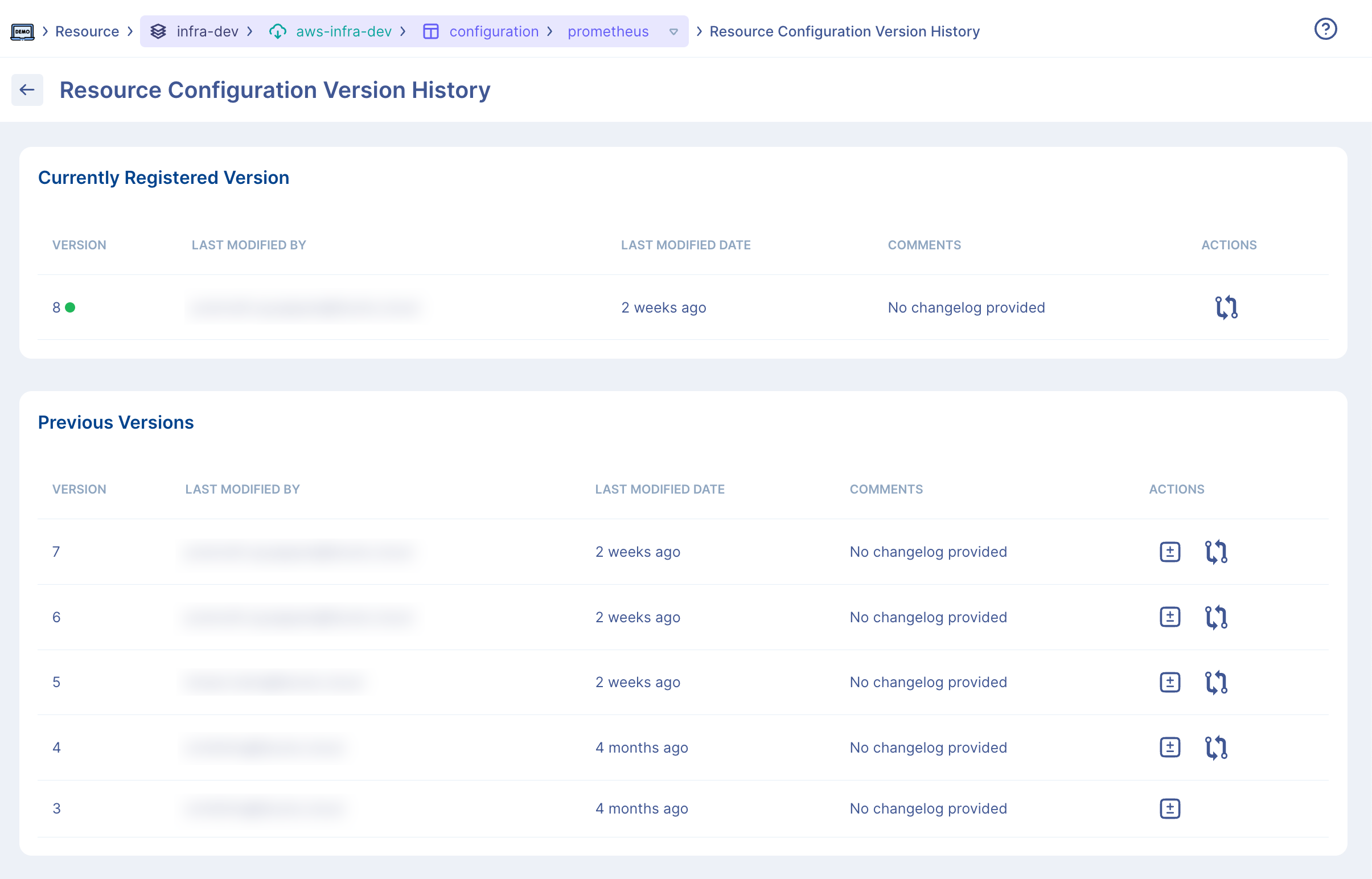
Resource Configuration Version History Screen
- Click the View changes icon beside the desired version to view the changes made to this version with respect to the previous version.
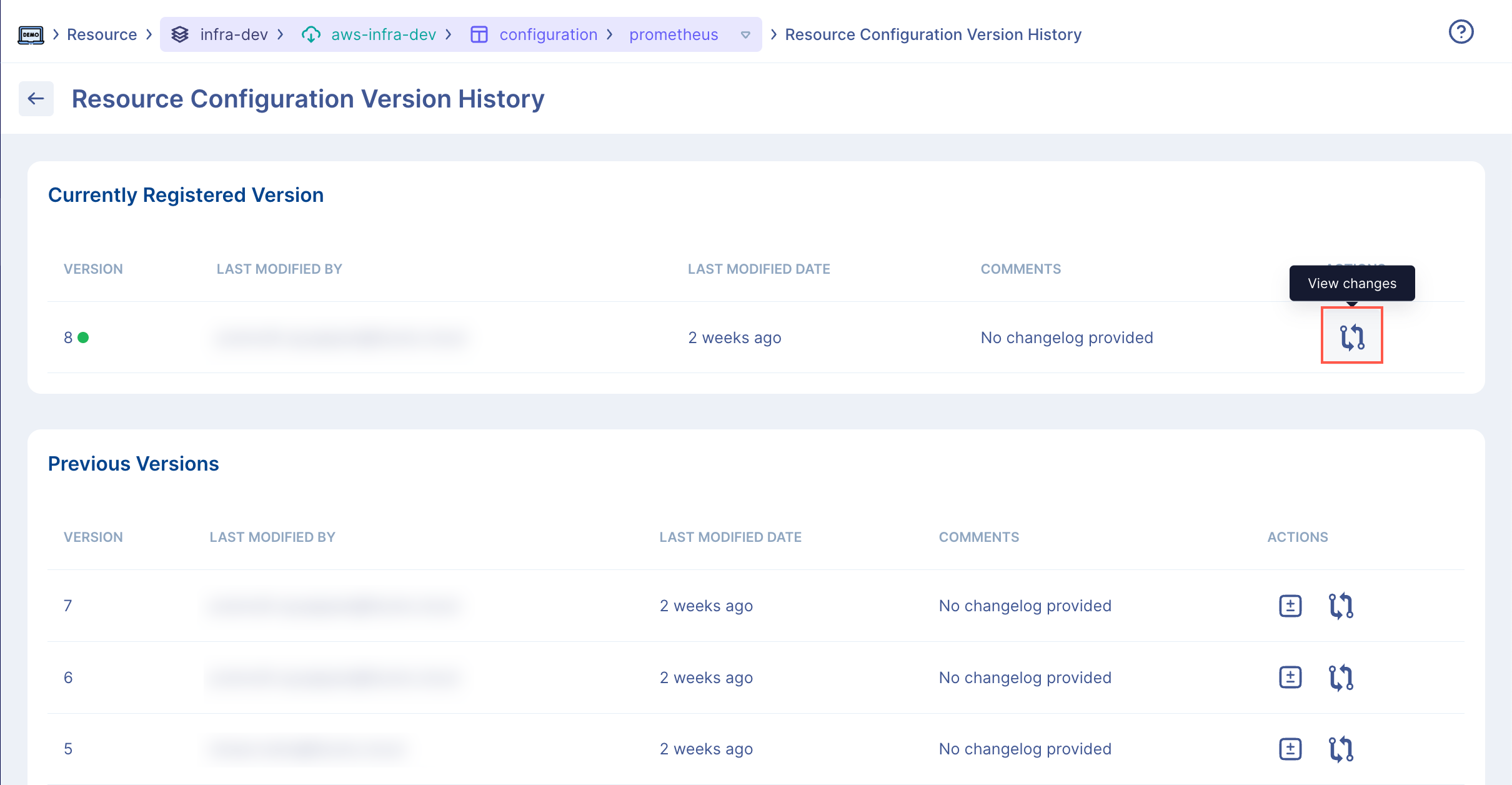
View Changes icon
- Click the Compare with current version icon beside the desired version to compare the older versions to the current version. This icon is only available under the Previous Versions widget.
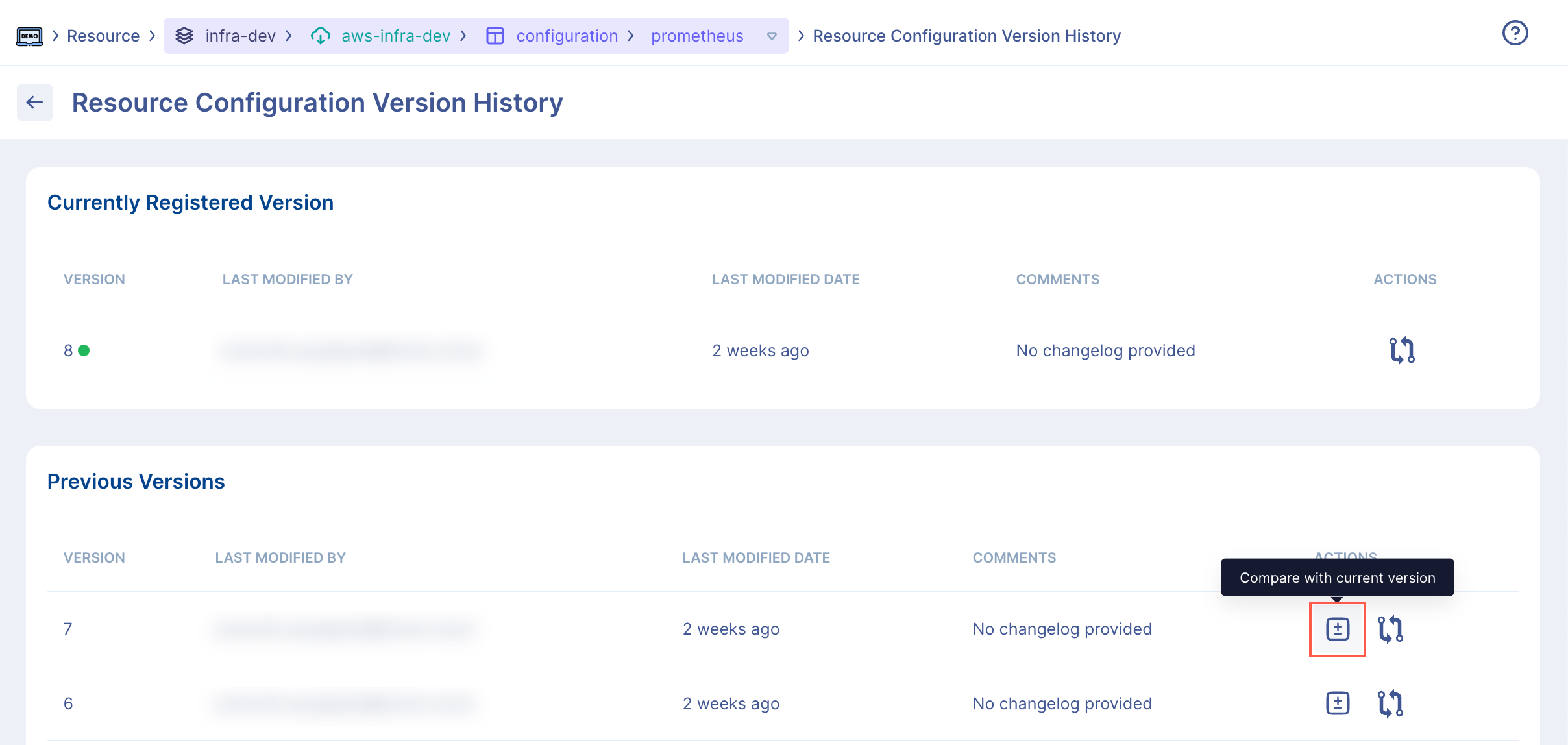
Compare Versions icon
Related Guides
Updated 8 months ago