Creating Notification Channels and Subscriptions
Facets Control Plane provides the capability to create notification channels and subscriptions for receiving notifications.
This document walks you through the process of creating Notification Channels and Subscriptions.
Navigate to Settings > Notification Center to access the Notifications section.
How to Create a Notification Channel?
- Select the Channels tab.
You'll find all the Notification Channels created within the Facets Control Plane. - Click Create Channel.
- In the UI that appears, select the Channel Type and Channel Name.
- Choose the Channel Type.
- For Slack, Webhook, Zen Duty, or Microsoft Teams: Mention the Channel URL (URL for the Webhook where you want to receive notifications).
Note: For Microsoft Teams, follow this guide to learn how to get the channel URL. - For Pager Duty: Mention the Channel URL and Integration Key.
- For Email: Select the email addresses of Users within your Control Plane and/or specify Custom Email IDs for users who are not part of the Control Plane.
- For Slack, Webhook, Zen Duty, or Microsoft Teams: Mention the Channel URL (URL for the Webhook where you want to receive notifications).
- Click Test Notifications to test the notifications.
- Click Create.
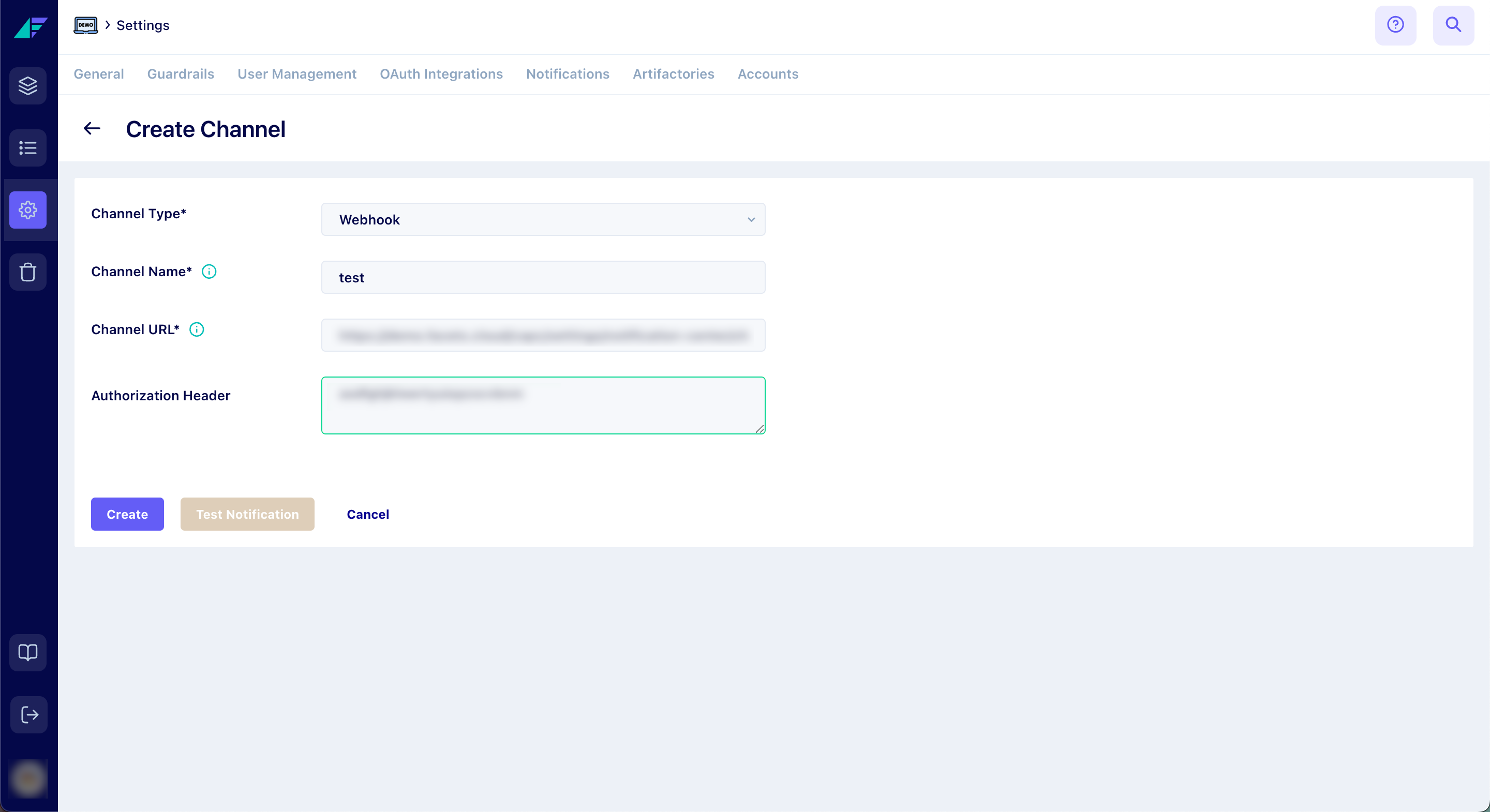
Click on the image to expand
You have successfully created a Notification Channel.
How to Create Subscriptions?
- Select the Subscriptions tab.
You'll find all the Subscriptions created within the Facets Control Plane. - Click Create Subscription.
- In the UI that appears, mention the Subscription Name, Notification Type, Blueprint, Channel Type, and Channel Name.
- Based on the Notification Type, you will be able to add Filters such as Alert Name, Environment Name, Release Stream, and Severity.
- Click Test Notifications to test the notifications for the subscription.
- Click Create.
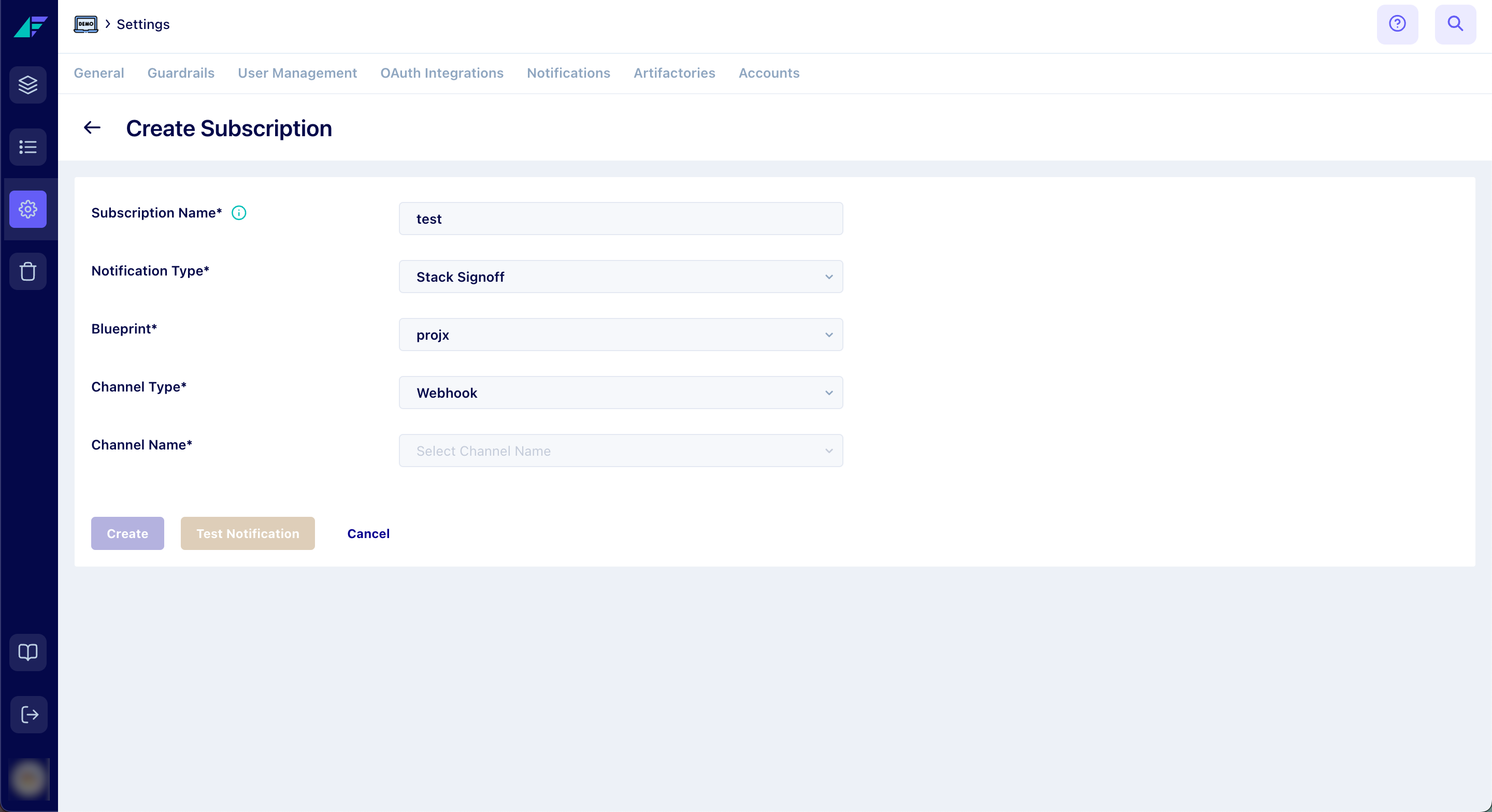
Click on the image to expand
You have successfully created a Subscription.
Updated 7 months ago