Adding Resources in Blueprint Designer
Facets allow users to create, edit, and delete resources within the Blueprint Designer tab. This document provides a step-by-step guide for adding a resource in Blueprint Designer.
How to Add a Resource?
- Open Blueprints and select the required Blueprint.
- Select the Designer tab to access the Resources graph and click Add Resources.
- In the pop-up window, search for and select the desired type of resource you wish to add.
- Provide a Name for the resource and click Create.
- To create the resource and view its configuration, click Create & View.
Note: When creating a resource, it is initially set with default sample values that can be modified after the resource has been created.
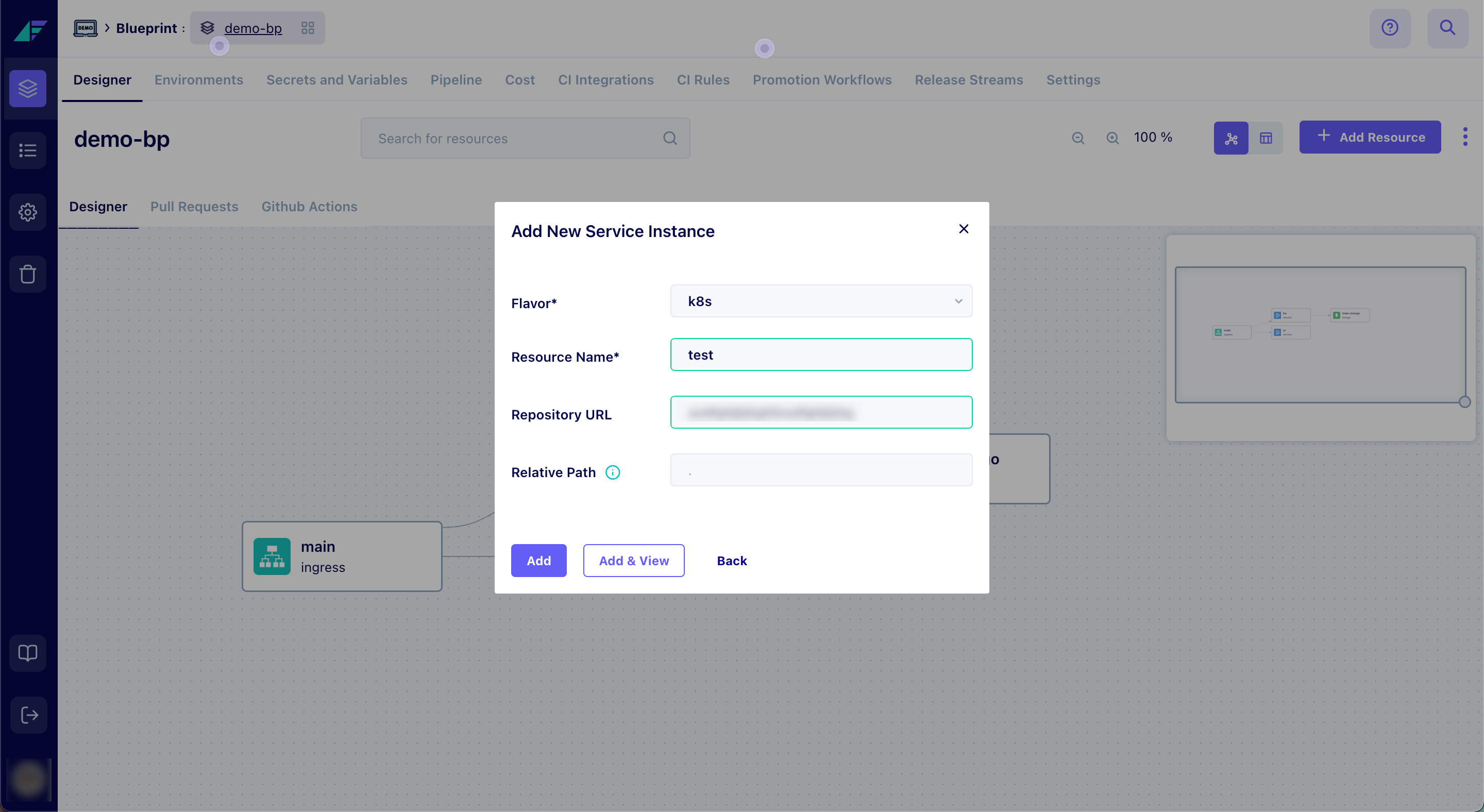
Click on the image to expand
You have successfully added a Resource in Facets.
How to Edit a Resource?
- Open Blueprints and select the required Blueprint.
- Select the Designer tab to access the Resources graph.
- Locate the resource you want to modify and click on the Edit icon adjacent to it in the table mode or select a node from the graph mode and click the Edit icon beside the JSON configuration.
- In the page that appears, make the necessary changes to the configuration settings.
Note: From the Resource Reference column, you can select resources alongside their interfaces or attributes to display references dynamically. This information is copy-ready for convenient use. - Click Save Changes to save the updated configuration.
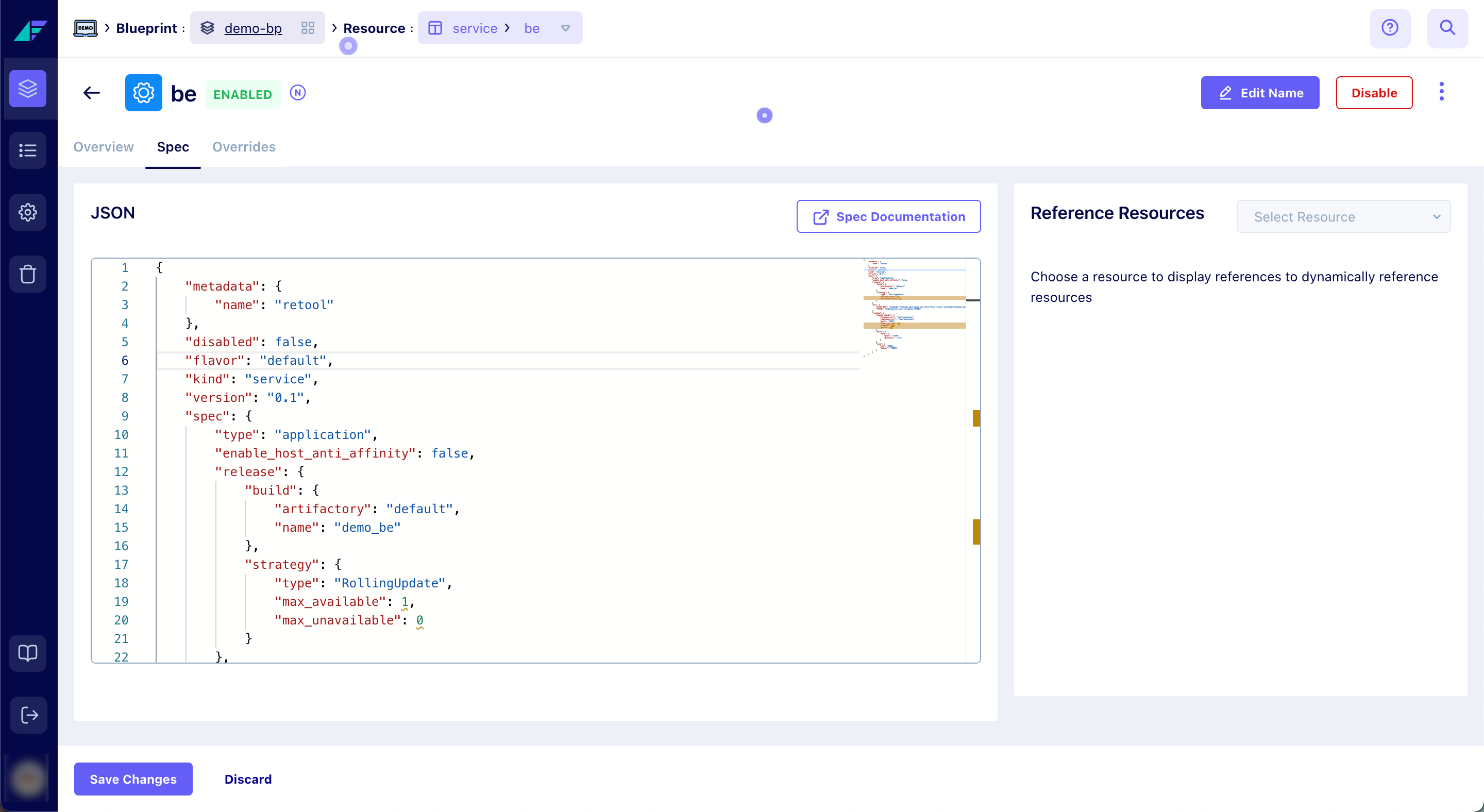
Click on the image to expand
You have successfully edited a Resource in Facets.
Related Guide
Updated 12 months ago