Integrating Cloud Accounts
This document provides a step-by-step guide for integrating cloud accounts with Facets. Amazon, Azure, and Google Cloud Platform (GCP) are the three types of cloud accounts that can be integrated with Facets.
How to Add a Cloud Account in Facets?
Navigate to Settings > Accounts. All the accounts in Facets will be displayed here. Here, you will also be able to add new VCS and Cloud accounts.
Microsoft Azure
- From the Accounts page, click Azure.
- Mention the Account Name and click Next.
- Copy the command that is generated in the modal.
- Open the Microsoft Azure Portal and click the Cloud Shell icon on the top bar.
- In the Cloud Shell terminal, execute the command.
- Facets will automatically detect if the connection has been successfully established.
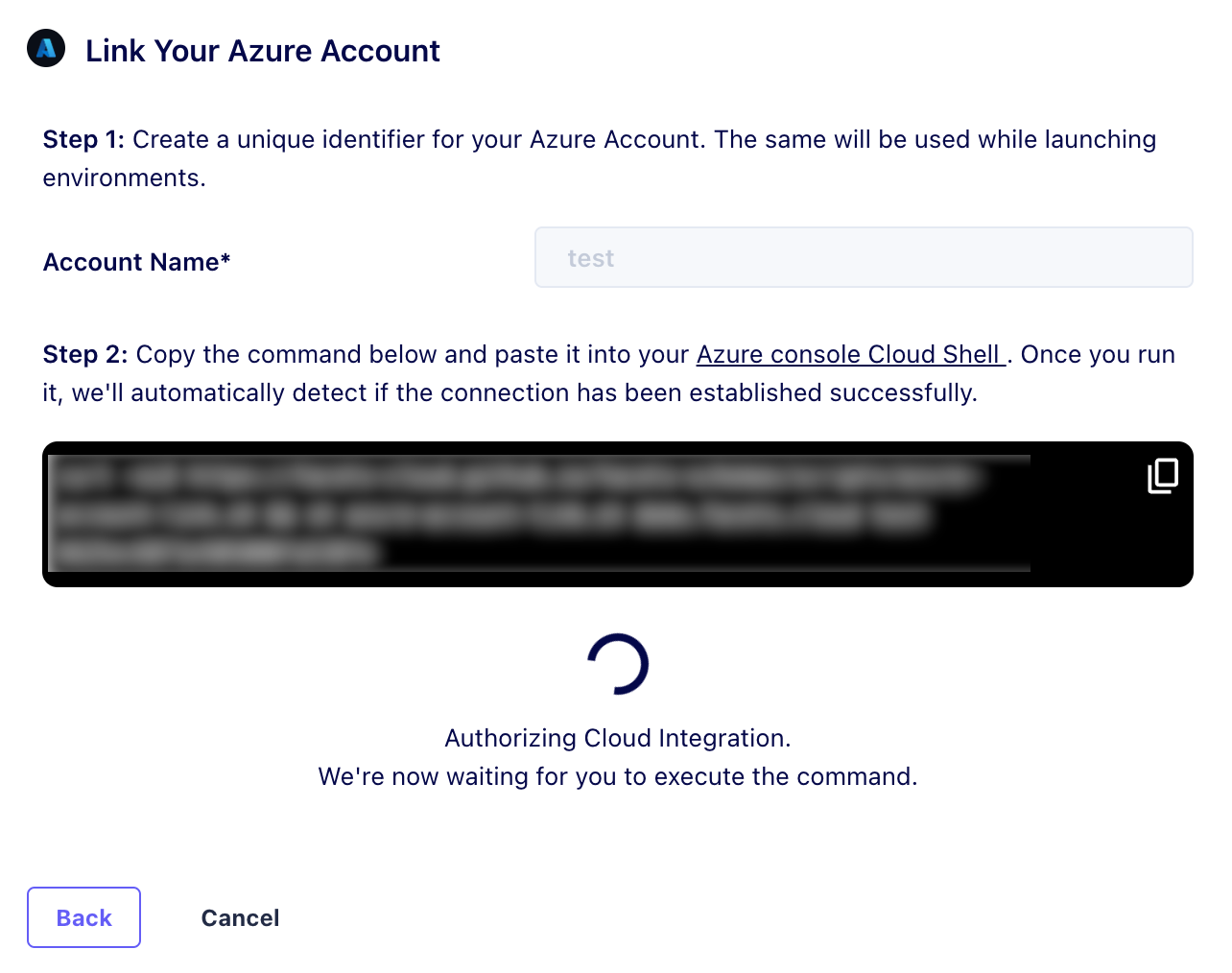
Click on the image to expand
You have successfully added a new Azure account to the Facets Control Plane.
Google Cloud Platform (GCP)
- From the Accounts page, click GCP.
- Mention the Account Name and click Next.
- Copy the command that is generated in the modal.
- Open the GCP Cloud Console and click the Cloud Shell icon on the top bar.
- In the Cloud Shell terminal, execute the command.
- Facets will automatically detect if the connection has been successfully established.
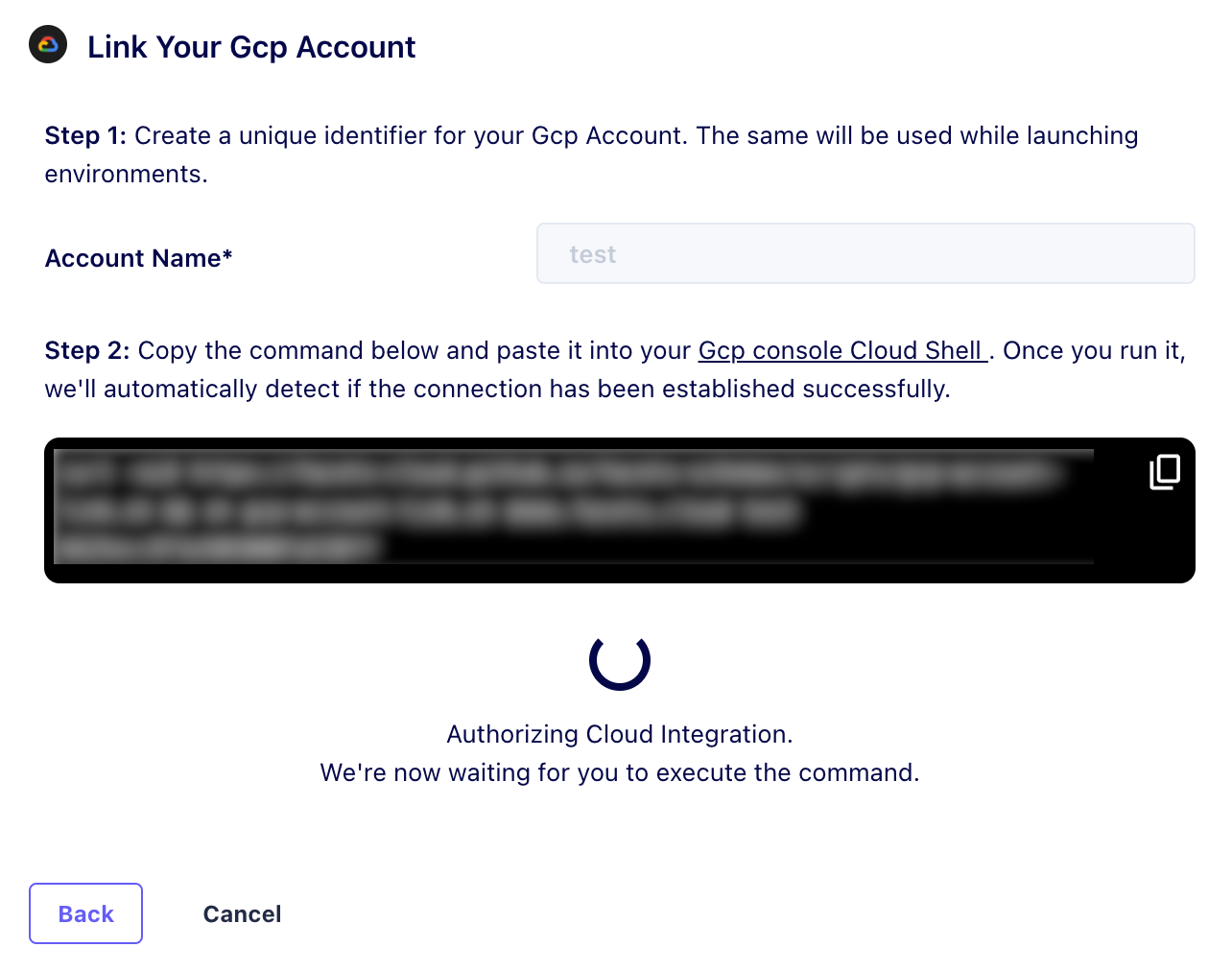
Click on the image to expand
You have successfully added a new Google Cloud Platform account to the Facets Control Plane.
Amazon Web Services (AWS)
- From the Account Management page, click AWS.
- Mention the Account Name and click Next.
- Copy the command that is generated in the modal.
- Open the AWS Cloud Console and click the CloudShell icon on the top bar.
- In the CloudShell terminal, execute the command.
- Facets will automatically detect if the connection has been successfully established.
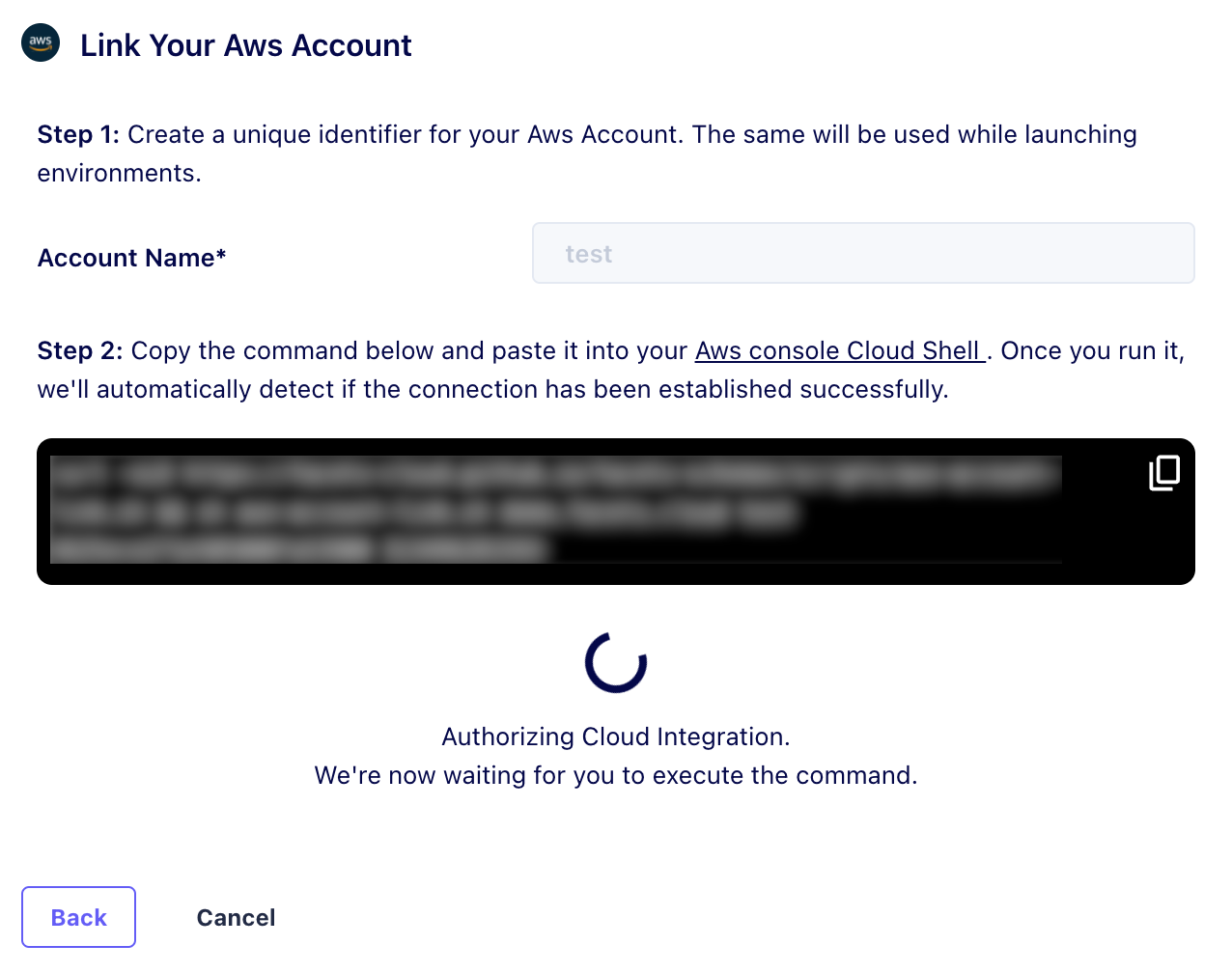
Click on the image to expand
You have successfully added a new AWS account to the Facets Control Plane.
Kubernetes
Note: Before proceeding, download the kubeconfig file from your Kubernetes cluster.
- From the Accounts page, click Kubernetes.
- Mention the Account Name and click Next.
- Copy the command that is generated in the modal.
- Load the kubeconfig file in the terminal and execute the command.
- Facets will automatically detect if the connection has been successfully established.
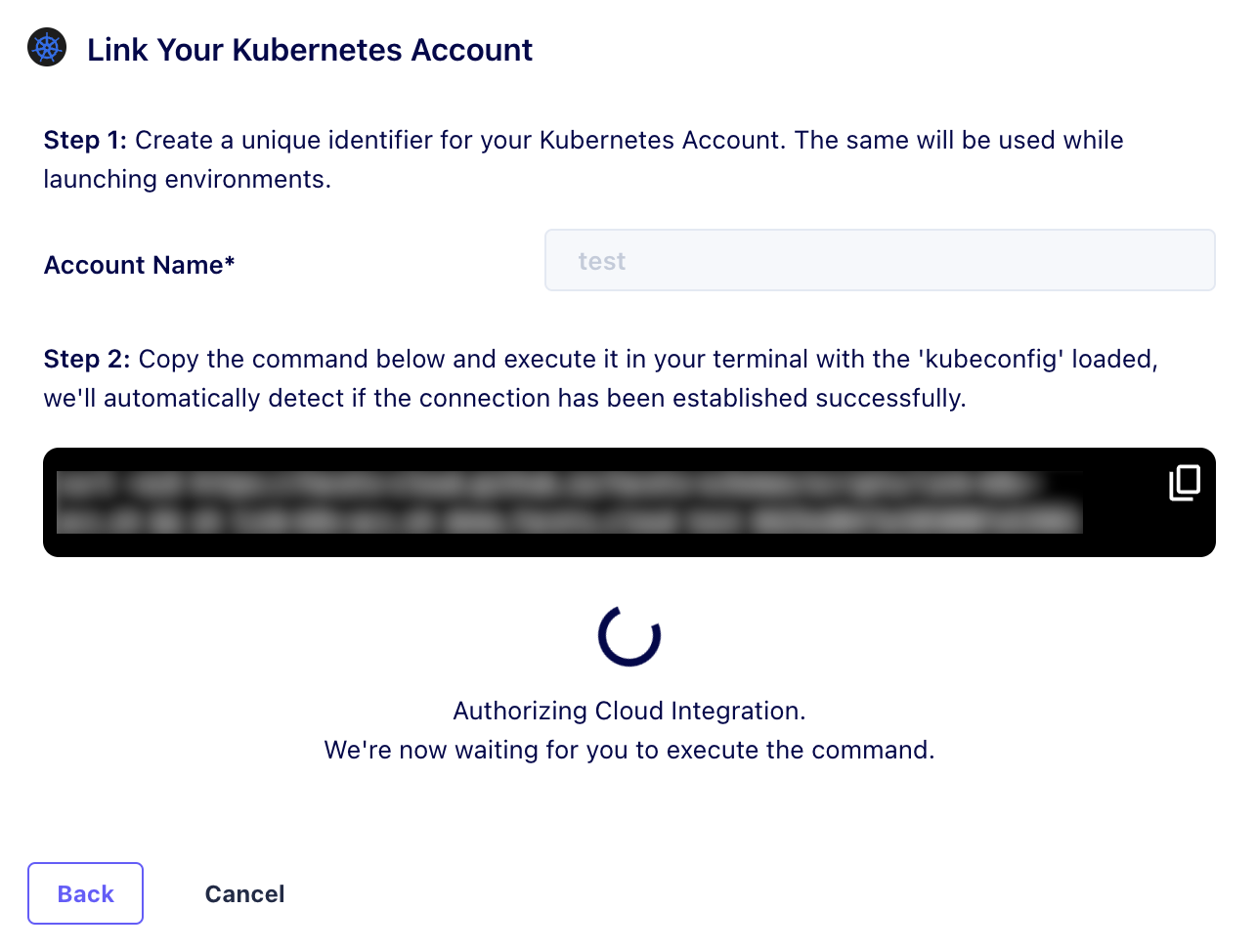
Click on the image to expand
You have successfully added a new Kubernetes account to the Facets Control Plane.
Updated 12 months ago